|
 








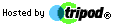




| |
Create Your Auto Reply Message
- Open a New Message formatted with only text.
- Type the information that you would like to appear in your reply message.
- In the File menu click Save As.
- In the Save As box give your reply a File Name noting where
it is saved and click Save. You can now close this window.
Make a Rule to Send Your Auto Reply
- In the Tools menu choose Message Rules.
- In the Message Rules dialog box, choose Mail.
- In Box #1 select the last choice For All Messages.
- In Box #2 select the choice Reply with Message.
- In Box #3 click the underlined message.
- This will open an Open menu. You will then select the document
containing your saved auto reply message from the first set of instructions.
- Select the file and click Open.
- In Box #4, name your rule as Auto Reply, then click OK.
- Another screen will open to verify your selected rule. Choose Apply Now.
- A second screen opens with info on where to apply the rule. Be sure that
the Inbox is listed as the folder, then click Apply Now, then click
on Close. This will return you to the previous screen where you will
finally click OK.
|