|
 








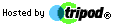




| |
 |
Open the
Inbox.....
|
 |
Make sure you
can see the size of the messages in your INBOX. If you don't see the word 'Size'
on the line above the messages along with the column names such as From,
Subject, etc., work through the following steps:
|
- Click on your Inbox.
- From the "View" menu, select "Columns".
- Using the downward pointing triangle, scroll down the list of columns
until you see "Size".
- Make sure that the box next to "Size" contains a checkmark. If
it does not, click the box so that a checkmark appears.
-
Click OK.
 |
Sort the
messages by size. To do this, click on the column title "Size". To
reverse the sort order, click "Size" again.
|
 |
Message sizes
that are followed by a K or M indicate that the message is very large and
should be deleted or filed on your local drive.
|
 |
Although your
INBOX should stay relatively clear of all messages, look at the size column
to identify large messages. Delete or file the messages.
|
 |
After you
delete messages, be sure purge the messages. Go to "Edit" and
"Purge Deleted Messages".
|
 |
Important:
If you must keep large messages, file them in a folder preferably on a
floppy disc, so as not to take up space.
|
 |
Minimize the
Outlook Express window.
|
 | Check the size of your INBOX.
|
|