|
 








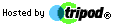




| |
|
Importing Outlook Express Data |
|
Import Messages from the Backup Folder
To import your Outlook Express e-mail messages from the Backup folder:
- On the File menu, point to Import, and
then click Messages.
- In the Select an e-mail program to import from
box, click Microsoft Outlook Express 5 or Microsoft
Outlook Express 6, and then click Next.
- Click Import mail from an OE5 store directory
or Import mail from an OE6 store directory,
and then click OK.
- Click Browse, and then click on the Mail Backup folder on
your desktop.
- Click OK, and then click Next.
- Click All folders, click Next, and then
click Finish.
Import the Address Book File
To import your Outlook Express address book:
- On the File menu, click Import, and then
click Other Address Book.
- Click Text File (Comma Separated Values), and then click Import.
- Click Browse.
- Locate the Mail Backup folder on your desktop, click the address book Backup.csv
file, and then click Open.
- Click Next, and then click Finish.
- Click OK, and then click Close.
Import the Mail Account File
To import your Outlook Express mail account file:
- On the Tools menu, click Accounts.
- On the Mail tab, click Import.
- In the Look In box, locate the Mail Backup folder on your
desktop.
- Click the mail account that you want to import, and then click Open.
- Repeat these steps for each mail account that you want to import.
- Click Close.
Import the Newsgroup Account File
To import your Outlook Express news account file:
- On the Tools menu, click Accounts.
- On the News tab, click Import.
- In the Look In box, locate the Mail Backup folder on your
desktop.
- Click the news account that you want to import, and then click Open.
- Repeat these steps for each news account that you want to import.
- Click Close.
|